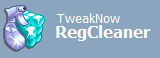
| Online Help |
| |
| Registry Cleaner |
Configuring TweakNow RegCleaner Standard Options
The default settings should be good enough for most users. However, you may want to adjust them to suit your need. There are several options that you can modify:
Quick Registry Cleaning with TweakNow RegCleaner Standard
Table below provides an overview of the icons displayed in the result dialog.
| Icon | Explanation |
| This value refers to missing files or folders. You are safe to delete the value. | |
| This value contents both valid and invalid data. We recommend to simply ignore the value (unless you know what to do). | |
| The program is unable to determine the status of data in registry value. Click the deep scan button to further examine this registry value. | |
Restoring TweakNow RegCleaner Standard Backup File